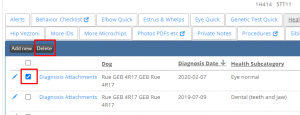-
Behaviour Scoring
-
- 1. Anxious in unfamiliar situations
- 2. Fear Of Noises
- 3. Fear of Novel Objects
- 4. Fear of Underfootings
- 5. Fear of Dogs
- 6. Fear of Stairs
- 7. Fear of Traffic
- 8. Separation Anxiety
- 9. Hyper-Attachment
- 10. Fear Of Strangers
- 11. Body Handling Concern
- 12. Retreats When Reached For
- 13. Harness Handle On Back Sensitivity
- 14. Avoidance Of Blowing Fan
- 15. Body Sensitivity To Object Contact
- 16. Anxious About Riding In Vehicles
- 17. Inhibited or passively avoidant when exposed to potentially stressful situations
- 18. Activated when exposed to potentially stressful situations
- 19. Excitable
- 20. Slow To Return To Productive Emotional State
- 21. Fidgety When Handler Is Idle
- 22. Fear On Elevated Areas, Drop-Offs Etc.
- 23. Barks Persistently
- 24. High Energy Level
- 25. Lacks Focus
- 26. Movement Excites
- 27. Chasing Animals
- 28. Dog Distraction
- 29. Sniffing
- 30. Scavenges
- 31. Inappropriate Behavior Around The Home
- 32. Lacks Initiative
- 33. Not Willing
- 34. Resource Guarding Toward People
- 35. Aggression Toward Strangers
- 36. Aggression Toward Dogs
- 37. Resource Guarding Toward Dogs Or Other Pets
- 38. Inappropriate Elimination While Working En Route
- 39. Socially Inappropriate Behavior With People
- 40. Inconsistent
- 41. Handler/Dog Team
- 42. Relationship Skills
- 43. Comparison 9 To 1 Score
- 44. Socially Inappropriate Behavior With Dogs
- 45. Thunder Reaction Prior To, During Or Immediately After A Thunderstorm
- 46. Kennels Poorly
- 47. Working Speed
- 48. Gait When Moving Out
- 49. Housebreaking Problems
- 50. Innate Desire To Work
- 51. Avoidance Of Exhaust From Vehicles
- Show all articles ( 36 ) Collapse Articles
-
-
-
Practice Videos
-
Behavior Testing
-
Database User Manual
-
-
-
- Adding a New Dog (using Manage Your Dog’s Data, MyDogs)
- Alerts
- BCL, Behavior Checklist
- Elbow Quick, Add new
- Estrus & Whelps
- Eye Quick
- Genetic Test Panel
- Genetic Test Quick
- Health Diagnoses Add/Edit
- Health History Report
- Health Normals, Add new
- Heart Quick
- Hip BVA, Add new
- Hip FCI, Add new
- Hip OFA, Add new
- Hip Penn Hip, Add new
- Photos PDFs etc.
- Private Notes
- Procedures, Add new
- Reminders
- Share my dog data to another organization
- Skin Quick
- Status History
- Weight - Entering a dog's weight
- ADI Public Access Test
- Hip Vezzoni, Add new
- Status Detail
- Edit or Change Call Name / Pedigree Name / Owner ID
- Add New Microchip / Delete Incorrect Microchip
- End Reasons
- Juvenile Estrus
- Communications Activities
- Incidents
- Show all articles ( 18 ) Collapse Articles
-
- Articles coming soon
-
-
-
-
- Alternate Therapy/Rehab
- Diagnostic Imaging, Add new / Edit or Delete
- Diet
- Elbow Quick, Add new / Edit or Delete
- Estrus & Whelps, Add new
- Eye Quick, Add new / Edit or Delete
- Genetic Test Quick, Add new / Edit or Delete
- Health Diagnoses, Add new / Edit (Update) or Delete
- Health History Report, Generate a PDF
- Health Normals
- Health Screening List
- Hip OFA Add new / Edit or Delete
- Hip Penn Hip Add new / Edit or Delete
- Hospitalization, Add new
- Kennel Tasks, Add new / Edit or Delete
- Lab, Add new / Edit or Delete
- Photos, PDFs, etc., Add new
- Reminders Add new / Edit or Delete
- Rx, Add new / Edit or Delete
- Semen Cryo, Add new / Edit or Delete
- Skin Quick Add new / Edit or Delete
- SOAP, Add new / Edit or Delete
- Status History
- Supplies Used, Add new / Edit or Delete
- Surgery, Add new
- Treatments Add new / Edit or Delete
- Vaccines Add new / Edit or Delete
- Weight and BCS Body Condition Score - Add new / Edit or Delete
- Hip Vezzoni, Add new
- Show all articles ( 14 ) Collapse Articles
-
-
-
-
Early Socialization
-
- Video - Coat Desensitization
- Video - Novel Objects
- Video - Trolley Ride with Mom
- Early Puppy Socialization - Novel Objects video
- Early Puppy Socialization – Novel Sounds video
- Early Puppy Socialization – Introducing New Environments video
- Early Puppy Socialization – Motor Development, Balance, Coordination, Proprioception video
- Early Puppy Socialization – Passive Environmental Enrichment in the Den video
- Early Puppy Socialization – Stairs
-
-
Genetic Selection & Inbreeding
-
- What are EBVs and how do they help?
- How EBVs are calculated
- What is needed to calculate EBVs and EBV accuracy?
- Using EBVs effectively
- Selection index
- Why are EBVs different for littermates?
- Presentation Recording: Improving behavior using EBVs
- Presentation Recording: Using EBVs successfully
- Presentation Recording - Improving health using EBVs
-
Webinars
-
Reproduction
-
Organization Management
Health Diagnoses Add/Edit
Health Diagnoses are important data to track from health clearances to illness & disease in real time on your dogs.
To add a New Health Diagnosis through Manage Your Dog’s Data:
- Select Manage Your Dog’s Data
- From the drop down menu, select either the CoOp Dogs or MyDogs option. If not an ABC dog you will only be able to search the dog for editing purposes under MyDogs. If a CoOp Dog you can search and edit under either.
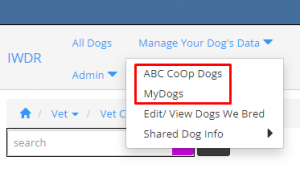
3. Fill in the dog’s name into the search field to the left of the screen. As you type a box will appear with the names of all dogs that include the searched name. Click on the correct dog’s name.
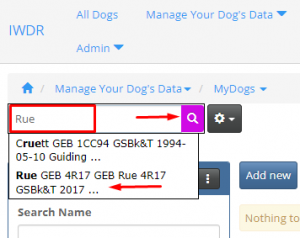
4. Click on the [Show details] icon to the left of the dog’s name. A row of tabs will appear with data that can be edited.
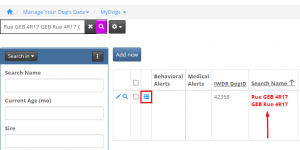
5. Click on the [Health Diagnoses] tab.
6. Click on the [Add new] button under the tabs.
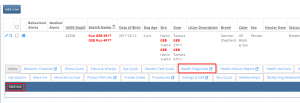
7. A pop out box will appear. Enter the [Diagnosis Date]. Click on [Select] under the [Diagnosis] field. This field must be filled in according to specific pick lists.
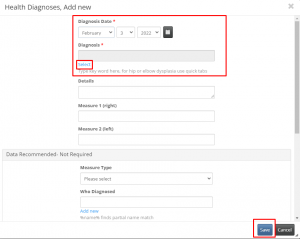
8. Start typing the “Diagnosis” in the search box in the upper right corner. And choose from the drop down list that appears. Select the diagnoses that matches your search and click the [Search] icon. Choose the selection from the list when it appears and click on the [Search] icon again in the search bar.
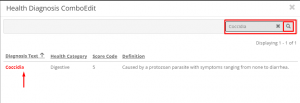
9. These two fields are all that is required to enter a health diagnoses, however, the more details added in the other fields provided is helpful for gathering more data.
- Additional Details
- Measure Right and left -when there are a left and right measure (i.e. if only left leg was x-rayed for a broken limb, the right would be normal, the left abnormal.
- Measure type – select the lab or treatments done to determine diagnoses from the drop down list
- Who diagnosed – enter the person or organization that diagnosed
- Confidence Diagnoses is Accurate – based on symptoms, confident diagnoses, presumptive diagnoses, questionable diagnoses source
- Body Part – select the body part from the drop down menu, based on the part affected
- Registry Name – used mostly for health clearances, select from drop down menu
- Certification Number – used mostly for health clearances – the number from the Registry above on the certificate/report provided
- Trait caused Death – check this box if the outcome resulted in death
10. Click [Save] once all information is entered.
11. Diagnoses will now appear on the Health Diagnoses tab page, you can sort by most categories by clicking on the heading title of the column you wish to sort.
12. To edit a health diagnoses once one has been entered, can be done by clicking the [Edit] icon to the left of the row you wish to edit. A good example of this is updating the diagnoses when needed – as an example – diarrhea can be entered as an original diagnoses, but if two days later the update is the dog is worse or better, instead of adding a new diagnoses, go in and edit by adding an update in the ‘details’ field. Don’t change the date in the [Diagnoses Date] field, but be sure to type the date in comment in details, so you know when the update was made.
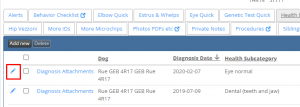
13. To delete a health diagnoses once one has been entered, click the small box to the left of the diagnoses in the row you wish to delete. This will prompt the [Delete] box at the top of the list of diagnoses to be activated. Select [Delete] box. A confirmation box will appear. Click Delete.