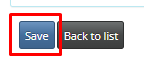-
Behaviour Scoring
-
- 1. Anxious in unfamiliar situations
- 2. Fear Of Noises
- 3. Fear of Novel Objects
- 4. Fear of Underfootings
- 5. Fear of Dogs
- 6. Fear of Stairs
- 7. Fear of Traffic
- 8. Separation Anxiety
- 9. Hyper-Attachment
- 10. Fear Of Strangers
- 11. Body Handling Concern
- 12. Retreats When Reached For
- 13. Harness Handle On Back Sensitivity
- 14. Avoidance Of Blowing Fan
- 15. Body Sensitivity To Object Contact
- 16. Anxious About Riding In Vehicles
- 17. Inhibited or passively avoidant when exposed to potentially stressful situations
- 18. Activated when exposed to potentially stressful situations
- 19. Excitable
- 20. Slow To Return To Productive Emotional State
- 21. Fidgety When Handler Is Idle
- 22. Fear On Elevated Areas, Drop-Offs Etc.
- 23. Barks Persistently
- 24. High Energy Level
- 25. Lacks Focus
- 26. Movement Excites
- 27. Chasing Animals
- 28. Dog Distraction
- 29. Sniffing
- 30. Scavenges
- 31. Inappropriate Behavior Around The Home
- 32. Lacks Initiative
- 33. Not Willing
- 34. Resource Guarding Toward People
- 35. Aggression Toward Strangers
- 36. Aggression Toward Dogs
- 37. Resource Guarding Toward Dogs Or Other Pets
- 38. Inappropriate Elimination While Working En Route
- 39. Socially Inappropriate Behavior With People
- 40. Inconsistent
- 41. Handler/Dog Team
- 42. Relationship Skills
- 43. Comparison 9 To 1 Score
- 44. Socially Inappropriate Behavior With Dogs
- 45. Thunder Reaction Prior To, During Or Immediately After A Thunderstorm
- 46. Kennels Poorly
- 47. Working Speed
- 48. Gait When Moving Out
- 49. Housebreaking Problems
- 50. Innate Desire To Work
- 51. Avoidance Of Exhaust From Vehicles
- Show all articles ( 36 ) Collapse Articles
-
-
-
Practice Videos
-
Behavior Testing
-
Database User Manual
-
-
-
- Adding a New Dog (using Manage Your Dog’s Data, MyDogs)
- Alerts
- BCL, Behavior Checklist
- Elbow Quick, Add new
- Estrus & Whelps
- Eye Quick
- Genetic Test Panel
- Genetic Test Quick
- Health Diagnoses Add/Edit
- Health History Report
- Health Normals, Add new
- Heart Quick
- Hip BVA, Add new
- Hip FCI, Add new
- Hip OFA, Add new
- Hip Penn Hip, Add new
- Photos PDFs etc.
- Private Notes
- Procedures, Add new
- Reminders
- Share my dog data to another organization
- Skin Quick
- Status History
- Weight - Entering a dog's weight
- ADI Public Access Test
- Hip Vezzoni, Add new
- Status Detail
- Edit or Change Call Name / Pedigree Name / Owner ID
- Add New Microchip / Delete Incorrect Microchip
- End Reasons
- Juvenile Estrus
- Communications Activities
- Incidents
- Show all articles ( 18 ) Collapse Articles
-
- Articles coming soon
-
-
-
-
- Alternate Therapy/Rehab
- Diagnostic Imaging, Add new / Edit or Delete
- Diet
- Elbow Quick, Add new / Edit or Delete
- Estrus & Whelps, Add new
- Eye Quick, Add new / Edit or Delete
- Genetic Test Quick, Add new / Edit or Delete
- Health Diagnoses, Add new / Edit (Update) or Delete
- Health History Report, Generate a PDF
- Health Normals
- Health Screening List
- Hip OFA Add new / Edit or Delete
- Hip Penn Hip Add new / Edit or Delete
- Hospitalization, Add new
- Kennel Tasks, Add new / Edit or Delete
- Lab, Add new / Edit or Delete
- Photos, PDFs, etc., Add new
- Reminders Add new / Edit or Delete
- Rx, Add new / Edit or Delete
- Semen Cryo, Add new / Edit or Delete
- Skin Quick Add new / Edit or Delete
- SOAP, Add new / Edit or Delete
- Status History
- Supplies Used, Add new / Edit or Delete
- Surgery, Add new
- Treatments Add new / Edit or Delete
- Vaccines Add new / Edit or Delete
- Weight and BCS Body Condition Score - Add new / Edit or Delete
- Hip Vezzoni, Add new
- Show all articles ( 14 ) Collapse Articles
-
-
-
-
Early Socialization
-
- Video - Coat Desensitization
- Video - Novel Objects
- Video - Trolley Ride with Mom
- Early Puppy Socialization - Novel Objects video
- Early Puppy Socialization – Novel Sounds video
- Early Puppy Socialization – Introducing New Environments video
- Early Puppy Socialization – Motor Development, Balance, Coordination, Proprioception video
- Early Puppy Socialization – Passive Environmental Enrichment in the Den video
- Early Puppy Socialization – Stairs
-
-
Genetic Selection & Inbreeding
-
- What are EBVs and how do they help?
- How EBVs are calculated
- What is needed to calculate EBVs and EBV accuracy?
- Using EBVs effectively
- Selection index
- Why are EBVs different for littermates?
- Presentation Recording: Improving behavior using EBVs
- Presentation Recording: Using EBVs successfully
- Presentation Recording - Improving health using EBVs
-
Webinars
-
Reproduction
-
Organization Management
Juvenile Development / Puppy Raising Active
Juvenile Development was developed to help provide a way to track your puppies through their early training, and having a ‘Puppy Raising Active’ status detail. You will be able to view/add new details relating to the puppy’s file while in training.
1. To start, click on the menu item [Juvenile Development].
2. Then select Puppy Raising Active.
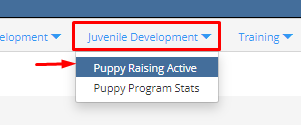
3. The next screen will give you a list of all the puppies in this program.
- In the column to the left you can select specific criteria to narrow your search including:
Dog, Pup Raising Region, Puppy Supervisor, Sex, Breed, Current Age (mo), Litter Designation, Sire, Dam, Breed Watch
- Click on the [Search] button at bottom of list, once done selecting the criteria.
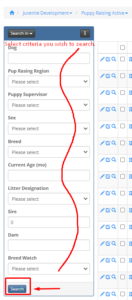
4. You can also scroll down a little more to select:
a. sort by Breed
b. sort by Pup Raising Region
c. or you can also click Multiselect, which allows you to select more than one region.
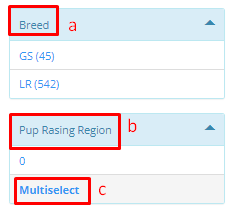
5. On the main part of this page, you will see a list of all the puppies in your Puppy Raising Active program. The left columns will allow you to:
a. Edit (or Inline Edit) – see below for more details.
b. View record – View general record information of the puppy, view Behavior Checklists, Photos PDFs etc., and view Reminders of the puppy selected.
c. Show details on the following records: Alerts, Behavior Checklist, Equipment, Photos PDFs etc., Procedures, Reminders, Relationships, Private Notes
![]()
5.a. Edit or Inline Edit – Clicking on Edit or Inline Edit, enables edits to be done on the following fields…
Puppy Raising Active, Edit: The following fields can be added/edited in this section:
i. Puppy Supervisor – Select the trainer in charge of this dog from the drop down menu
ii. Region Start Date – What date the puppy started in this region
iii. Pup Raising Region – Enter the Region the Puppy is located in
iv. IFT Recall Date – Enter the date the puppy is recalled to come in for IFT
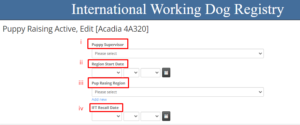
Neuter and Consider A Breeder:
i. Breed Watch – Select ‘Yes’ or ‘No’ from the drop down menu.
ii. Neuter OK Date – enter the date it is decided you no longer want this puppy as a breeder.
iii. Neuter Date – Enter the date the Neuter surgery is done.
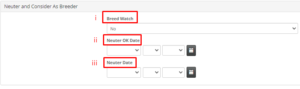
Change Status:
i. Status Change Date
ii. Status Detail
iii. Status Change Comments
iv. Primary reason not in our program
v. Secondary reason not in our program
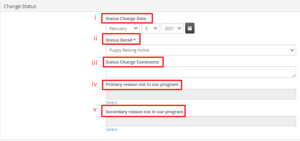
Update Location:
i. Location start date – update the date moved to a new location.
ii. Location – Select the new location from the drop down menu.
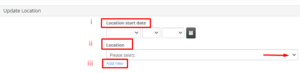
iii. Location – Add new – If the location is not in your list/drop down menu, you can click add new (in blue under the Location field) to enter a new location to the list.
Alerts: 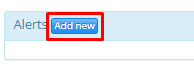
A pop up window will appear where you can enter the same info as instructed through this link starting at point #4.
Behavior Checklist: 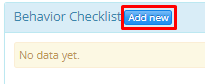
A pop up window will appear where you can enter the same info as instructed through this link starting at point #4.
Equipment: 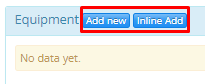
A pop up window will appear where you can enter the same info as instructed through this link starting at point #2.
Photos PDFs etc: 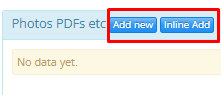
A pop up window will appear where you can enter the same info as instructed through this link starting at point #4.
Private Notes: 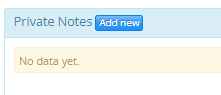
A pop up window will appear where you can enter the same info as instructed through this link starting at point #4.
Procedures: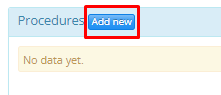
A pop up window will appear where you can enter the same info as instructed through this link starting at point #5.
Reminders: 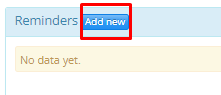
A pop up window will appear where you can enter the same info as instructed through this link starting at point #4.
Save: Once all the data is entered that is needed, click [Save].