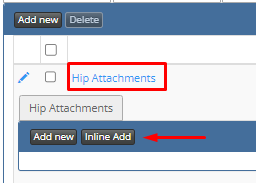-
Behaviour Scoring
-
- 1. Anxious in unfamiliar situations
- 2. Fear Of Noises
- 3. Fear of Novel Objects
- 4. Fear of Underfootings
- 5. Fear of Dogs
- 6. Fear of Stairs
- 7. Fear of Traffic
- 8. Separation Anxiety
- 9. Hyper-Attachment
- 10. Fear Of Strangers
- 11. Body Handling Concern
- 12. Retreats When Reached For
- 13. Harness Handle On Back Sensitivity
- 14. Avoidance Of Blowing Fan
- 15. Body Sensitivity To Object Contact
- 16. Anxious About Riding In Vehicles
- 17. Inhibited or passively avoidant when exposed to potentially stressful situations
- 18. Activated when exposed to potentially stressful situations
- 19. Excitable
- 20. Slow To Return To Productive Emotional State
- 21. Fidgety When Handler Is Idle
- 22. Fear On Elevated Areas, Drop-Offs Etc.
- 23. Barks Persistently
- 24. High Energy Level
- 25. Lacks Focus
- 26. Movement Excites
- 27. Chasing Animals
- 28. Dog Distraction
- 29. Sniffing
- 30. Scavenges
- 31. Inappropriate Behavior Around The Home
- 32. Lacks Initiative
- 33. Not Willing
- 34. Resource Guarding Toward People
- 35. Aggression Toward Strangers
- 36. Aggression Toward Dogs
- 37. Resource Guarding Toward Dogs Or Other Pets
- 38. Inappropriate Elimination While Working En Route
- 39. Socially Inappropriate Behavior With People
- 40. Inconsistent
- 41. Handler/Dog Team
- 42. Relationship Skills
- 43. Comparison 9 To 1 Score
- 44. Socially Inappropriate Behavior With Dogs
- 45. Thunder Reaction Prior To, During Or Immediately After A Thunderstorm
- 46. Kennels Poorly
- 47. Working Speed
- 48. Gait When Moving Out
- 49. Housebreaking Problems
- 50. Innate Desire To Work
- 51. Avoidance Of Exhaust From Vehicles
- Show all articles ( 36 ) Collapse Articles
-
-
-
Practice Videos
-
Behavior Testing
-
Database User Manual
-
-
-
- Adding a New Dog (using Manage Your Dog’s Data, MyDogs)
- Alerts
- BCL, Behavior Checklist
- Elbow Quick, Add new
- Estrus & Whelps
- Eye Quick
- Genetic Test Panel
- Genetic Test Quick
- Health Diagnoses Add/Edit
- Health History Report
- Health Normals, Add new
- Heart Quick
- Hip BVA, Add new
- Hip FCI, Add new
- Hip OFA, Add new
- Hip Penn Hip, Add new
- Photos PDFs etc.
- Private Notes
- Procedures, Add new
- Reminders
- Share my dog data to another organization
- Skin Quick
- Status History
- Weight - Entering a dog's weight
- ADI Public Access Test
- Hip Vezzoni, Add new
- Status Detail
- Edit or Change Call Name / Pedigree Name / Owner ID
- Add New Microchip / Delete Incorrect Microchip
- End Reasons
- Juvenile Estrus
- Communications Activities
- Incidents
- Show all articles ( 18 ) Collapse Articles
-
- Articles coming soon
-
-
-
-
- Alternate Therapy/Rehab
- Diagnostic Imaging, Add new / Edit or Delete
- Diet
- Elbow Quick, Add new / Edit or Delete
- Estrus & Whelps, Add new
- Eye Quick, Add new / Edit or Delete
- Genetic Test Quick, Add new / Edit or Delete
- Health Diagnoses, Add new / Edit (Update) or Delete
- Health History Report, Generate a PDF
- Health Normals
- Health Screening List
- Hip OFA Add new / Edit or Delete
- Hip Penn Hip Add new / Edit or Delete
- Hospitalization, Add new
- Kennel Tasks, Add new / Edit or Delete
- Lab, Add new / Edit or Delete
- Photos, PDFs, etc., Add new
- Reminders Add new / Edit or Delete
- Rx, Add new / Edit or Delete
- Semen Cryo, Add new / Edit or Delete
- Skin Quick Add new / Edit or Delete
- SOAP, Add new / Edit or Delete
- Status History
- Supplies Used, Add new / Edit or Delete
- Surgery, Add new
- Treatments Add new / Edit or Delete
- Vaccines Add new / Edit or Delete
- Weight and BCS Body Condition Score - Add new / Edit or Delete
- Hip Vezzoni, Add new
- Show all articles ( 14 ) Collapse Articles
-
-
-
-
Early Socialization
-
- Video - Coat Desensitization
- Video - Novel Objects
- Video - Trolley Ride with Mom
- Early Puppy Socialization - Novel Objects video
- Early Puppy Socialization – Novel Sounds video
- Early Puppy Socialization – Introducing New Environments video
- Early Puppy Socialization – Motor Development, Balance, Coordination, Proprioception video
- Early Puppy Socialization – Passive Environmental Enrichment in the Den video
- Early Puppy Socialization – Stairs
-
-
Genetic Selection & Inbreeding
-
- What are EBVs and how do they help?
- How EBVs are calculated
- What is needed to calculate EBVs and EBV accuracy?
- Using EBVs effectively
- Selection index
- Why are EBVs different for littermates?
- Presentation Recording: Improving behavior using EBVs
- Presentation Recording: Using EBVs successfully
- Presentation Recording - Improving health using EBVs
-
Webinars
-
Reproduction
-
Organization Management
Hip Vezzoni, Add new
Measuring hip scores – Alternative radiographic evaluation methods have been developed that mainly focus on the detection and quantification (using an index) of joint laxity. Examples of these so-called laxity-based diagnostic techniques are the dorsolateral subluxation index (1998), the subluxation index (1999), the half-axial position (1977) and its improvement, called the ‘Vezzoni’ modified Badertscher distention device (VMBDD) (2008) and, the most popular of these techniques, PennHIP (Pennsylvania Hip Improvement Program) (1990).
The methods based on the detection/quantification of hip joint laxity have demonstrated their superiority compared to the StVD projection and should be used as well in clinical patients as in screening programs. Alternative techniques, such as the VMBDD, that allow a complete and correct in-house evaluation of the hip joint by trained clinicians might increase the popularity of laxity-based radiographic techniques.
To enter a Hip Vezzoni diagnoses using the [Hip Vezzoni] tab.
You can find this tab under the [Vet] tab and selecting [Vet Care Individual Dog] or under [Manage Your Dog’s Data] and selecting [MyDogs] – or the [ABC / EBC or OBC Coop Dogs] selection.
To begin, follow steps on searching / selecting the dog with which you would like to add/edit their file.
Once selected, follow these steps…
1.Select the [Show Details] icon to the left of the selected dog’s name.
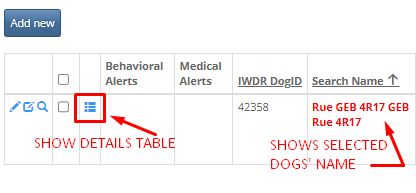
2. Select [Hip Vezzoni] from the menu tabs.
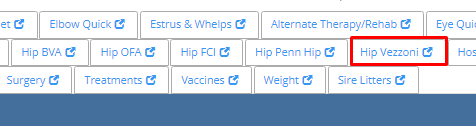
3. Select [Add new] or [Inline Add]
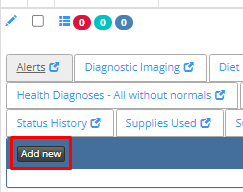
4. Enter the information in the fields shown. The two fields marked with a red *asterisk symbol are the only ones required, however if you have more information, it is recommended to fill out as many fields as possible.
Measure 1 (right) – Field should be a valid number between 0.1 and 1.99 from your Vessoni report.
Measure 2 (left) – Field should be a valid number between 0.1 and 1.99 from your Vessoni report.
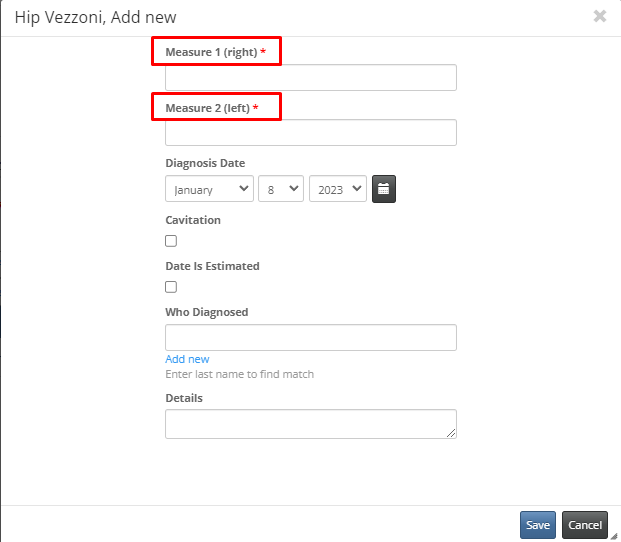
a. Diagnoses Date
b. cavitation – select Yes or No from the drop-down menu.
c. Date is Estimated – If the Diagnoses Date is an estimate, check off the box. If the date is confirmed, just leave blank.
d. Who Diagnosed – Clinic or DVM. If not already in your list, Add new (in blueprint under the field)
e. Details – Enter any details you wish about the procedure or the diagnoses.
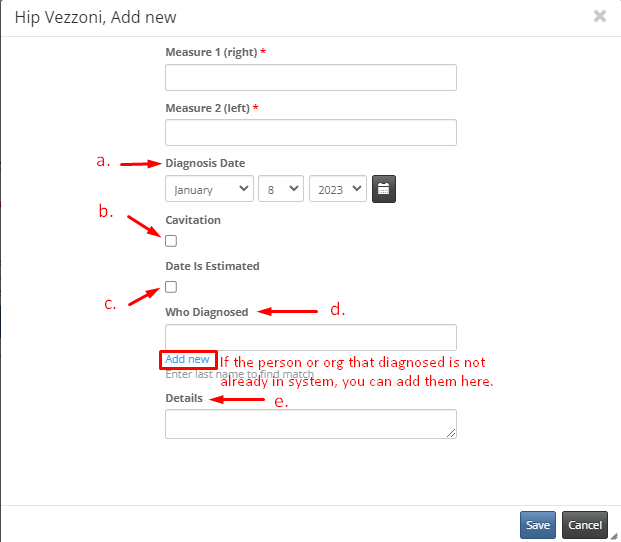
5. Once all the information is entered, click [Save] at the bottom of the screen, or with inline add click the check mark to left of row.
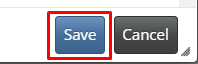
6. Once entered and saved, the diagnoses will appear in the list on the tab page. If needing to edit (or add more info) later on or if you need to delete if added in error, you can now do this.
6.a. If you are needing to delete a diagnoses, click the box to the left of the diagnoses and by doing so it will activate the delete button. Click [Delete] and confirm you wish to delete by clicking OK in the pop-up confirmation box.
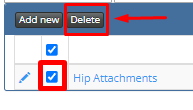
6.b.To edit an entry, simply select the [Edit] icon – the pencil – to the left of the diagnoses you wish to edit – a pop-up window like above in #4 will appear. Edit / add to which changes are are needed and click [Save] when finished.
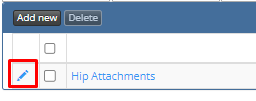
7. You can also Attach documents (pdf’s, photos, etc.) to a diagnosis. Simply click on the Hip Attachments tab in blue and select Add new or Inline Add for the Photos PDFs etc. window and follow the instructions for adding a new PDF. (See article on Photos PDF’s etc. here. Link to be added soon.)