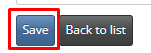-
Behaviour Scoring
-
- 1. Anxious in unfamiliar situations
- 2. Fear Of Noises
- 3. Fear of Novel Objects
- 4. Fear of Underfootings
- 5. Fear of Dogs
- 6. Fear of Stairs
- 7. Fear of Traffic
- 8. Separation Anxiety
- 9. Hyper-Attachment
- 10. Fear Of Strangers
- 11. Body Handling Concern
- 12. Retreats When Reached For
- 13. Harness Handle On Back Sensitivity
- 14. Avoidance Of Blowing Fan
- 15. Body Sensitivity To Object Contact
- 16. Anxious About Riding In Vehicles
- 17. Inhibited or passively avoidant when exposed to potentially stressful situations
- 18. Activated when exposed to potentially stressful situations
- 19. Excitable
- 20. Slow To Return To Productive Emotional State
- 21. Fidgety When Handler Is Idle
- 22. Fear On Elevated Areas, Drop-Offs Etc.
- 23. Barks Persistently
- 24. High Energy Level
- 25. Lacks Focus
- 26. Movement Excites
- 27. Chasing Animals
- 28. Dog Distraction
- 29. Sniffing
- 30. Scavenges
- 31. Inappropriate Behavior Around The Home
- 32. Lacks Initiative
- 33. Not Willing
- 34. Resource Guarding Toward People
- 35. Aggression Toward Strangers
- 36. Aggression Toward Dogs
- 37. Resource Guarding Toward Dogs Or Other Pets
- 38. Inappropriate Elimination While Working En Route
- 39. Socially Inappropriate Behavior With People
- 40. Inconsistent
- 41. Handler/Dog Team
- 42. Relationship Skills
- 43. Comparison 9 To 1 Score
- 44. Socially Inappropriate Behavior With Dogs
- 45. Thunder Reaction Prior To, During Or Immediately After A Thunderstorm
- 46. Kennels Poorly
- 47. Working Speed
- 48. Gait When Moving Out
- 49. Housebreaking Problems
- 50. Innate Desire To Work
- 51. Avoidance Of Exhaust From Vehicles
- Show all articles ( 36 ) Collapse Articles
-
-
-
Practice Videos
-
Behavior Testing
-
Database User Manual
-
-
-
- Adding a New Dog (using Manage Your Dog’s Data, MyDogs)
- Alerts
- BCL, Behavior Checklist
- Elbow Quick, Add new
- Estrus & Whelps
- Eye Quick
- Genetic Test Panel
- Genetic Test Quick
- Health Diagnoses Add/Edit
- Health History Report
- Health Normals, Add new
- Heart Quick
- Hip BVA, Add new
- Hip FCI, Add new
- Hip OFA, Add new
- Hip Penn Hip, Add new
- Photos PDFs etc.
- Private Notes
- Procedures, Add new
- Reminders
- Share my dog data to another organization
- Skin Quick
- Status History
- Weight - Entering a dog's weight
- ADI Public Access Test
- Hip Vezzoni, Add new
- Status Detail
- Edit or Change Call Name / Pedigree Name / Owner ID
- Add New Microchip / Delete Incorrect Microchip
- End Reasons
- Juvenile Estrus
- Communications Activities
- Incidents
- Show all articles ( 18 ) Collapse Articles
-
- Articles coming soon
-
-
-
-
- Alternate Therapy/Rehab
- Diagnostic Imaging, Add new / Edit or Delete
- Diet
- Elbow Quick, Add new / Edit or Delete
- Estrus & Whelps, Add new
- Eye Quick, Add new / Edit or Delete
- Genetic Test Quick, Add new / Edit or Delete
- Health Diagnoses, Add new / Edit (Update) or Delete
- Health History Report, Generate a PDF
- Health Normals
- Health Screening List
- Hip OFA Add new / Edit or Delete
- Hip Penn Hip Add new / Edit or Delete
- Hospitalization, Add new
- Kennel Tasks, Add new / Edit or Delete
- Lab, Add new / Edit or Delete
- Photos, PDFs, etc., Add new
- Reminders Add new / Edit or Delete
- Rx, Add new / Edit or Delete
- Semen Cryo, Add new / Edit or Delete
- Skin Quick Add new / Edit or Delete
- SOAP, Add new / Edit or Delete
- Status History
- Supplies Used, Add new / Edit or Delete
- Surgery, Add new
- Treatments Add new / Edit or Delete
- Vaccines Add new / Edit or Delete
- Weight and BCS Body Condition Score - Add new / Edit or Delete
- Hip Vezzoni, Add new
- Show all articles ( 14 ) Collapse Articles
-
-
-
-
Early Socialization
-
- Video - Coat Desensitization
- Video - Novel Objects
- Video - Trolley Ride with Mom
- Early Puppy Socialization - Novel Objects video
- Early Puppy Socialization – Novel Sounds video
- Early Puppy Socialization – Introducing New Environments video
- Early Puppy Socialization – Motor Development, Balance, Coordination, Proprioception video
- Early Puppy Socialization – Passive Environmental Enrichment in the Den video
- Early Puppy Socialization – Stairs
-
-
Genetic Selection & Inbreeding
-
- What are EBVs and how do they help?
- How EBVs are calculated
- What is needed to calculate EBVs and EBV accuracy?
- Using EBVs effectively
- Selection index
- Why are EBVs different for littermates?
- Presentation Recording: Improving behavior using EBVs
- Presentation Recording: Using EBVs successfully
- Presentation Recording - Improving health using EBVs
-
Webinars
-
Reproduction
-
Organization Management
Client Services – Client Basic Info/ Add & Edit
Client Services
IWDR allows the user to track all clients applying for a dog, and what stage of the process they are in.
From tracking all basic client data, adding a new client and editing/updating their information no matter what stage in the process they are in. Once a client is entered, tracking their application, interview process and matching them with a dog is easily managed. From there, once they are approved, the database allows the user to easily track the team training and the Graduated Teams. Once a dog retires, the clients will still show in the Basic Client Data and you can start the process for matching with a replacement dog or just to track the overall client history.
To get started, the Client Services Menu can be reached by either clicking on the Client Services tab in the main menu at the top of the page.

OR…
You can also access Client Services through the “quick tabs” on the home screen. Depending on what stage of the process they are in, you would click on the relevant tab.
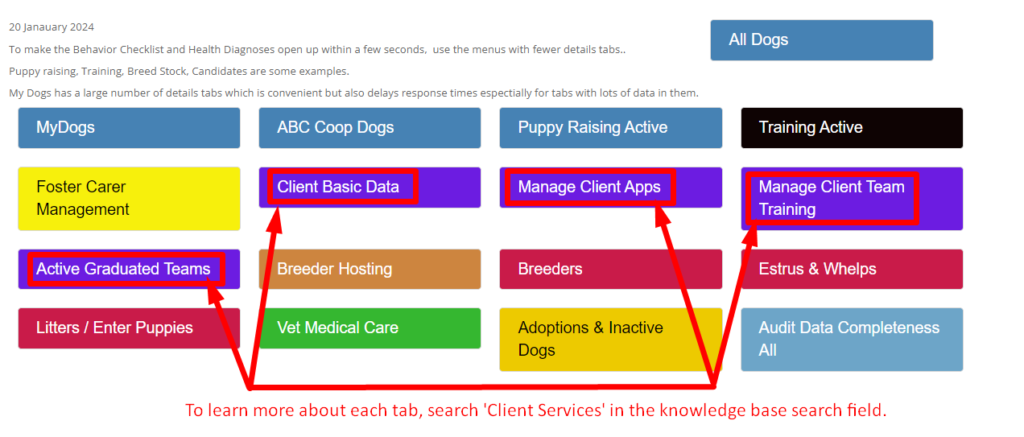
To get started with the first step of adding a New Client…
To Add a new client – go to [Client Services] – [Client Basic Info/ Add & Edit].
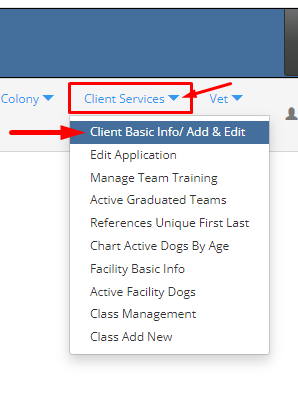
OR… 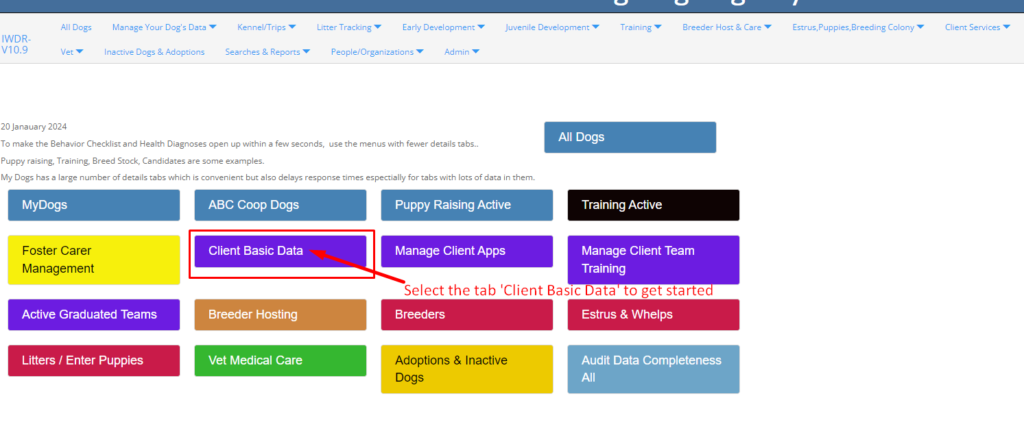
Click [Add new] button. Check if the client is in the data base by entering their name in Client – Partner and clicking [Search] button. If no options are given, and you are sure you entered name correctly, proceed to [Add new] button.
DO NOT ADD DUPLICATES. If a duplicate is accidently entered, please submit a support ticket to IWDR support team will need to delete the duplicate entry for you.
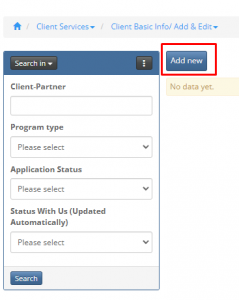
Next, enter the client’s basic information. Any field that has a red ‘asterix’ (*) beside it, is a required field.
Client- Partner, Program / work type, Gender, Country of Citizenship, Date started with us – are all required fields.
You can also enter data for non required fields, select – Where Client Prefers to be Trained (A location ust be added initially, and once entered will show in the drop down menu), their DOB, Number of Dogs From Us, How they learned of us (again, a a list must be created so you can create this ahead of time so you have common ways already in the system), and you can also add some General notes for anything that doesn’t fit in the other spots.
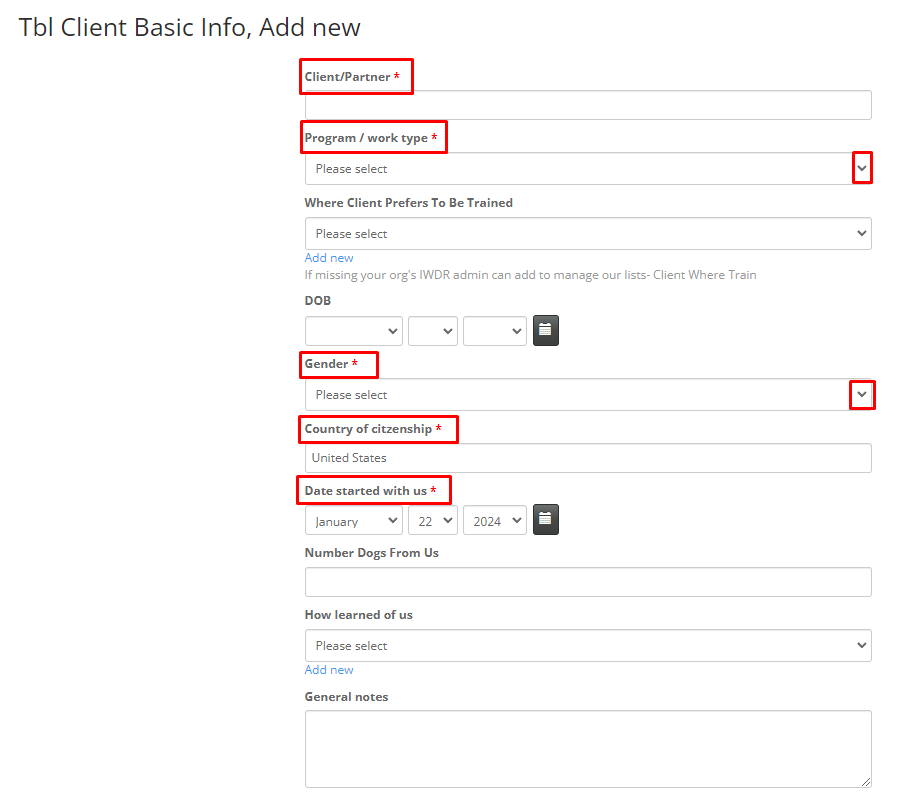
Please check with your State and Country requirements for privacy before adding more information. If permissible where you reside, you may add as much detail as needed in the indicated fields.
You can then scroll down on this page to a few other categories and add more information here.
Add Follow-up Support (Add Aftercare region, Staff assigned to aftercare, limitations imposed)
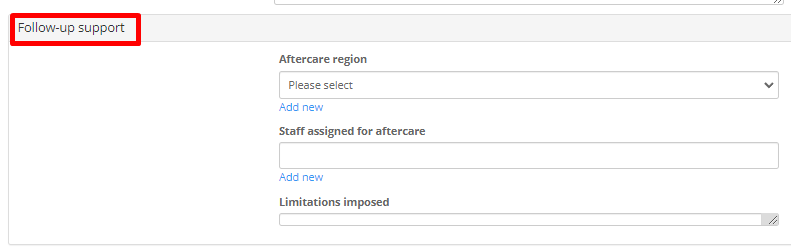
Add Demographics (Add if a veteran, a child, race/ethnicity)
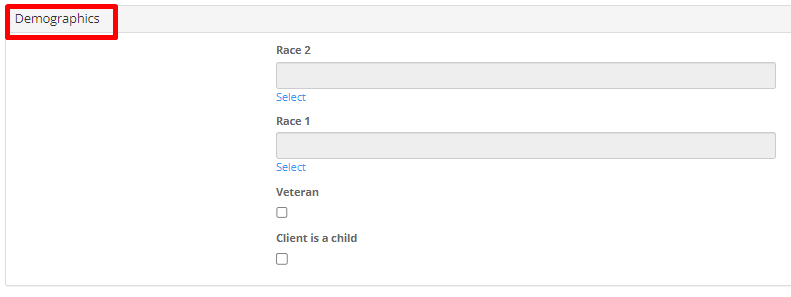
Add Communication (Preferences on how to communicate with)
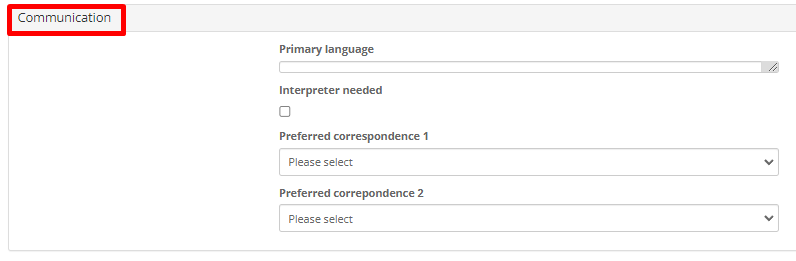
Add Alerts (Add things such as allergies)
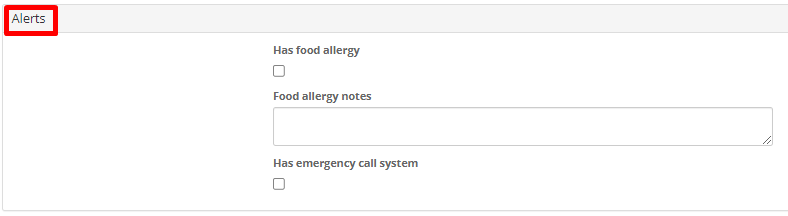
Clients will be saved in your organizations Private People.
To add more details like emails, contact information, addresses, etc. on your client’s information profile…
Go to [People/Organizations] and select [Our Private People].
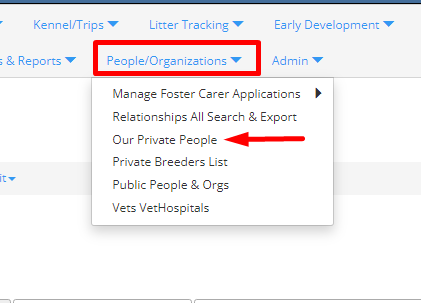
The first thing you need to do here is search for the client you entered in the [Search Name] field and click [Search].
If the client is in the database, the name will appear in the list on this page. Click the [Edit] icon to add additional data.
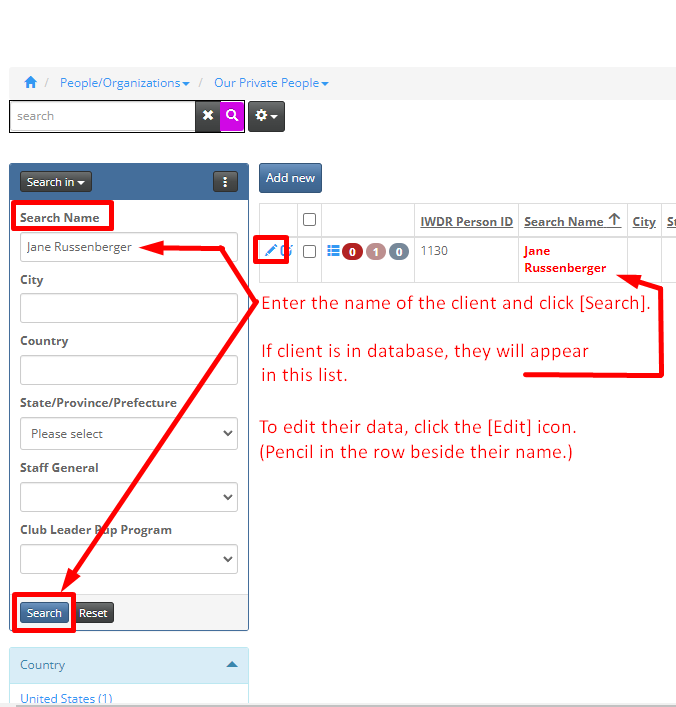
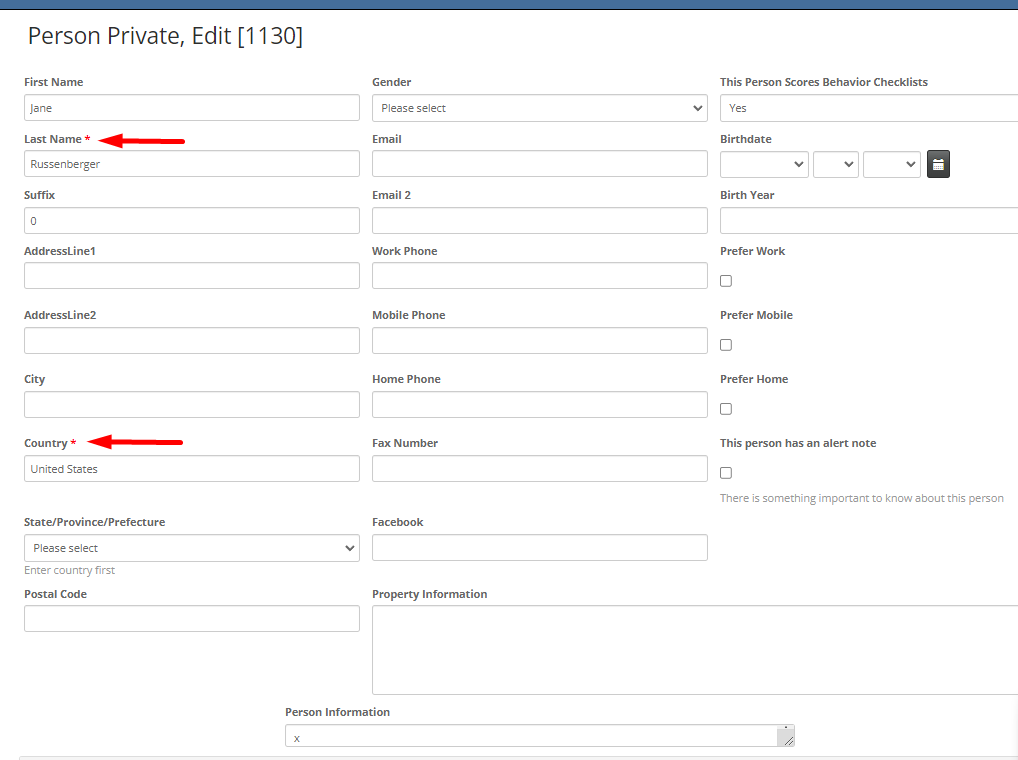
Here, the only required fields are the Last Name and Country. The country of citizenship will auto-fill to be the same country that your organization is in. It can be changed. Fill in as much information as needed/required, however please check with your State and Country requirements for privacy before adding more information.
Scroll down a bit more on this page and you can also check off if Staff and key volunteers are connected to this client.
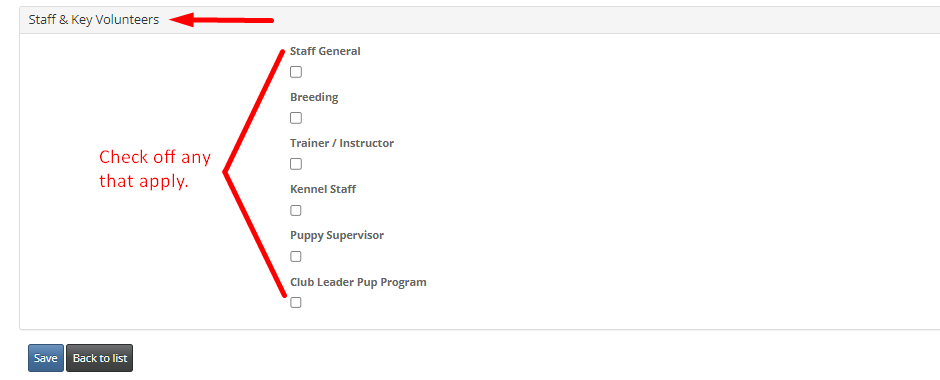
SAVE (Once all the details are completed save your entry)