BCL, Behavior Checklist
To begin entering a BCL, follow steps on searching / selecting the dog with which you would like to add/edit their file.
Once the dog is selected, follow these steps…
1.Select the [Show Details] icon to the left of the dog’s name.
![]()
2. Select the [Behavior Checklist] tab.
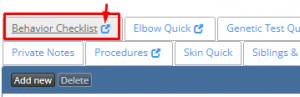
3. Select [Add new]
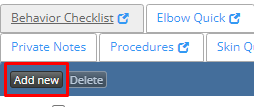
4. In the pop up window that appears, enter the testing details at the top of the form.
The fields with a red *asterisk are required…
A. Dog – Confirm the correct dog has been selected, it should automatically select the dog you have searched and selected.
B. Date – Enter the date when BCL was scored
C. BCL Type – Select the type of behavior checklist you are conducting from the drop down menu, only one option can be selected. Scroll down in the menu to see more options.
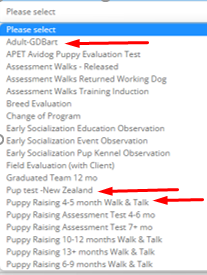
D. Evaluator – Enter the name of the person doing the evaluation – Instructor or trainer should already be in system if they are an IWDR user, but if they are not; click [Add new] in blue type below field, to enter a new person to the system.
E. Organization Where Dog Tested – Typically this is the owner of the dog. Enter by typing the name in the field and select from the options that appear in the list.
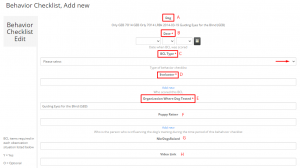
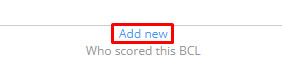
F. Puppy Raiser – not a required field – Enter the person who is influencing the dog’s training during the time period of this behavior checklist (this volunteer should already be in the IWDR system, but if they are not; click [Add new] in blue type below field, to enter a new person to the system.
G. NbrDogsRaised – not a required field – Enter the number of dogs the Puppy Raiser has raised. This will help to understand how experienced or not the raiser was handling/training the puppy.
H. Video Link – not a required field – Enter a link for a you tube video or other option to tag a video to this BCL.
5. Now you are ready to begin scoring. You can enter this information and check off any observations you will not be testing for ahead of time for each puppy/dog being tested to save time. Just be sure to NOT check the Completed BCL Entry box at end of form, then save. The form will appear under the BCL tab for you to resume when ready.
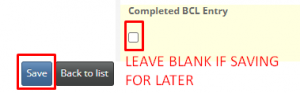
6. Prior to beginning your scoring, go through and check NA on any observations you will not be scoring during this test. You can see which BCL items are required in each observation situation listed to the left of the testing title. There will be a Y for Yes, an O for Optional, or blank if not tested. The four columns are – Pup Test (generally the test is done at 7-8 weeks of age) – Pup Program (any testing done through the puppies training, for i.e. Walk N’ Talks) – GD Bart (either pup or adult) – Trn (any testing during advanced training).
There are a total of 52 Observations that can be scored.
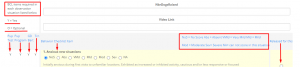
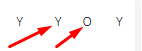
7. The BCL scoring has these options to choose from. Please refer to the BCL definitions to determine the differences between each score.
-
-
- NoS = No Score
- Abs = Absent
- VMld = Very Mild
- Mld = Mild
- Mod = Moderate
- Sev = Severe
- NA = can not score in this situation
-
8. Select the scoring option that fits the dogs behavior, based on the observation seen and the definition that best matches. There is a description under each scoring bar. Enter any notes you wish to in the Notes section as well.
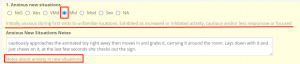
9. Comparison Rating (9 to 1 Score) – No. 43 on the scoring observations is a 9 to 1 score rating comparing the dog being tested to the rest of your organization’s colony. Score 9-7 place anywhere, 6-4 more limited placement options, 1-3 if placeable, needs special situation. Then enter overall notes about the dog’s overall behavior or specific, important details.
10. Once all observations you will be testing for are scored, check the Completed BCL Entry box at the bottom of the page and click Save.
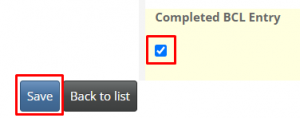
11. Once a BCL is saved it will appear in a list under the Behavior Checklist tab. Here you can edit, view, or delete a BCL if needed.
![]()
A. To Edit a BCL – Click the [Edit] – pencil icon to the left of the line you wish to edit. This will bring you back to the original BCL form. Edit what is needed and then be sure to click save at the bottom of the page.
At the bottom of the screen that appears you can do the following…
A. Save – be sure if you make any changes you save your work by clicking on the save button at the bottom of your screen.
B. Cancel – if you do not wish to edit any information, click Cancel
C. Left & Right arrow – move back and forth between other BCL entries for this dog.
D. Reset –
E. View – Click the view button to move to the [View Record] and be able to generate a PDF, without having to close the window.
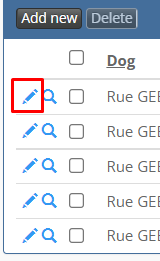
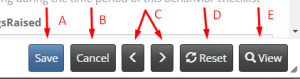
B. View a BCL – Click the [View Record] – magnifying glass to the left of the line you wish to edit. This will bring you to a ‘document’ version of the BCL.
At the bottom of the screen that appears you can do the following…
A. Generate a PDF – click on this to save as a PDF or print
B. Close Window – this will take you back to the previous screen.
C. The left and right arrow will allow you to preview the previous BCL recorded, or move to the next BCL in the list without having to close the window first.
D. And lastly, the [Edit] button will take you to the original BCL form where you can edit what might be needed.
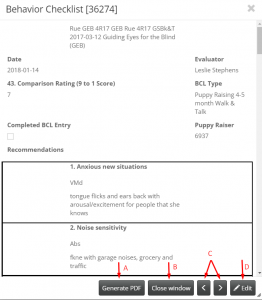
C. Delete a BCL – If you have entered a BCL under an incorrect file, added a duplicate, or other reason you may no longer want the BCL on the dog’s file, you can delete it. To Delete a BCL, select the line you wish to delete by checking the box to the left in the same line you wish to delete. This will prompt the Delete button above it to activate. Click [Delete]. Confirm your request to delete by clicking [OK] on the pop-up window.
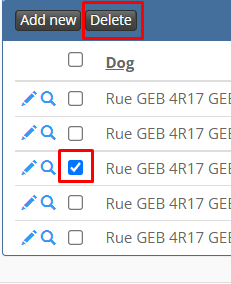
Please see video tutorial here: Video link coming soon
