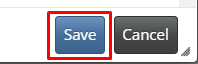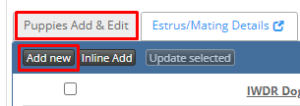-
Behaviour Scoring
-
- 1. Anxious in unfamiliar situations
- 2. Fear Of Noises
- 3. Fear of Novel Objects
- 4. Fear of Underfootings
- 5. Fear of Dogs
- 6. Fear of Stairs
- 7. Fear of Traffic
- 8. Separation Anxiety
- 9. Hyper-Attachment
- 10. Fear Of Strangers
- 11. Body Handling Concern
- 12. Retreats When Reached For
- 13. Harness Handle On Back Sensitivity
- 14. Avoidance Of Blowing Fan
- 15. Body Sensitivity To Object Contact
- 16. Anxious About Riding In Vehicles
- 17. Inhibited or passively avoidant when exposed to potentially stressful situations
- 18. Activated when exposed to potentially stressful situations
- 19. Excitable
- 20. Slow To Return To Productive Emotional State
- 21. Fidgety When Handler Is Idle
- 22. Fear On Elevated Areas, Drop-Offs Etc.
- 23. Barks Persistently
- 24. High Energy Level
- 25. Lacks Focus
- 26. Movement Excites
- 27. Chasing Animals
- 28. Dog Distraction
- 29. Sniffing
- 30. Scavenges
- 31. Inappropriate Behavior Around The Home
- 32. Lacks Initiative
- 33. Not Willing
- 34. Resource Guarding Toward People
- 35. Aggression Toward Strangers
- 36. Aggression Toward Dogs
- 37. Resource Guarding Toward Dogs Or Other Pets
- 38. Inappropriate Elimination While Working En Route
- 39. Socially Inappropriate Behavior With People
- 40. Inconsistent
- 41. Handler/Dog Team
- 42. Relationship Skills
- 43. Comparison 9 To 1 Score
- 44. Socially Inappropriate Behavior With Dogs
- 45. Thunder Reaction Prior To, During Or Immediately After A Thunderstorm
- 46. Kennels Poorly
- 47. Working Speed
- 48. Gait When Moving Out
- 49. Housebreaking Problems
- 50. Innate Desire To Work
- 51. Avoidance Of Exhaust From Vehicles
- Show all articles ( 36 ) Collapse Articles
-
-
-
Practice Videos
-
Behavior Testing
-
Database User Manual
-
-
-
- Adding a New Dog (using Manage Your Dog’s Data, MyDogs)
- Alerts
- BCL, Behavior Checklist
- Elbow Quick, Add new
- Estrus & Whelps
- Eye Quick
- Genetic Test Panel
- Genetic Test Quick
- Health Diagnoses Add/Edit
- Health History Report
- Health Normals, Add new
- Heart Quick
- Hip BVA, Add new
- Hip FCI, Add new
- Hip OFA, Add new
- Hip Penn Hip, Add new
- Photos PDFs etc.
- Private Notes
- Procedures, Add new
- Reminders
- Share my dog data to another organization
- Skin Quick
- Status History
- Weight - Entering a dog's weight
- ADI Public Access Test
- Hip Vezzoni, Add new
- Status Detail
- Edit or Change Call Name / Pedigree Name / Owner ID
- Add New Microchip / Delete Incorrect Microchip
- End Reasons
- Juvenile Estrus
- Communications Activities
- Incidents
- Show all articles ( 18 ) Collapse Articles
-
- Articles coming soon
-
-
-
-
- Alternate Therapy/Rehab
- Diagnostic Imaging, Add new / Edit or Delete
- Diet
- Elbow Quick, Add new / Edit or Delete
- Estrus & Whelps, Add new
- Eye Quick, Add new / Edit or Delete
- Genetic Test Quick, Add new / Edit or Delete
- Health Diagnoses, Add new / Edit (Update) or Delete
- Health History Report, Generate a PDF
- Health Normals
- Health Screening List
- Hip OFA Add new / Edit or Delete
- Hip Penn Hip Add new / Edit or Delete
- Hospitalization, Add new
- Kennel Tasks, Add new / Edit or Delete
- Lab, Add new / Edit or Delete
- Photos, PDFs, etc., Add new
- Reminders Add new / Edit or Delete
- Rx, Add new / Edit or Delete
- Semen Cryo, Add new / Edit or Delete
- Skin Quick Add new / Edit or Delete
- SOAP, Add new / Edit or Delete
- Status History
- Supplies Used, Add new / Edit or Delete
- Surgery, Add new
- Treatments Add new / Edit or Delete
- Vaccines Add new / Edit or Delete
- Weight and BCS Body Condition Score - Add new / Edit or Delete
- Hip Vezzoni, Add new
- Show all articles ( 14 ) Collapse Articles
-
-
-
-
Early Socialization
-
- Video - Coat Desensitization
- Video - Novel Objects
- Video - Trolley Ride with Mom
- Early Puppy Socialization - Novel Objects video
- Early Puppy Socialization – Novel Sounds video
- Early Puppy Socialization – Introducing New Environments video
- Early Puppy Socialization – Motor Development, Balance, Coordination, Proprioception video
- Early Puppy Socialization – Passive Environmental Enrichment in the Den video
- Early Puppy Socialization – Stairs
-
-
Genetic Selection & Inbreeding
-
- What are EBVs and how do they help?
- How EBVs are calculated
- What is needed to calculate EBVs and EBV accuracy?
- Using EBVs effectively
- Selection index
- Why are EBVs different for littermates?
- Presentation Recording: Improving behavior using EBVs
- Presentation Recording: Using EBVs successfully
- Presentation Recording - Improving health using EBVs
-
Webinars
-
Reproduction
-
Organization Management
Adding a new litter after whelping
After a new whelp has been entered in the system and assigning a litter designation; the next step is to enter all the puppies in the litter.
1. Go to the [Estrus, Puppies, Breeding Colony] and select the [Enter Puppies/Edit Whelp Info] on the main menu or alternately you can select the [Litters / Enter Puppies] quick link on the Home Page.
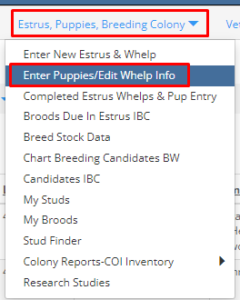 OR
OR 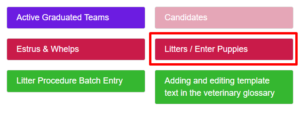
2. Select [Puppies Add & Edit]
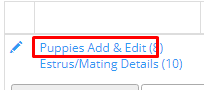
3. Under the [Puppies Add & Edit] tab, select [Add New]
4. This will bring you to the Puppies Add & Edit, Add new page
Here you can add details on each pup as you enter them…
A. Call Name – Enter the name your organization has assigned to the puppy. This can be a name, an ID, collar band color, shaved area notes, however you are identifying the puppy during the neonate stage.
B. Sex – *Required field – Enter the sex of the puppy (male or female) from the drop-down menu.
C. Color – *Required field – Enter the color of the puppy by selecting from the options in the drop-down menu.
D. Microchip number – Enter the number of the microchip assigned to the puppy (this can be added at a later date when old enough).
E. Microchip Type – Enter the brand of microchip by selecting from the drop-down menu.
F. Microchip Date – Enter the microchip implant date.
G. School ID – If your organization has their own numbering / ID system, enter this ID here.
H. Breeders SchoolID – If your organization has a numbering/ID system in your program, enter this ID here.
I. Birth Weight – lb or kg – Enter in pounds or kg. The other field will auto fill with the other weight measurement
J. Managing Owner – Typically this will be your organizations’ name. In some cases, ownership is transferred for the period of time of pregnancy and for the whelp, so the managing owner would be who was in control of the brood during this pregnancy and whelp.
K. Cleft Palate (Y/N) – Select Y for yes or N for no, from the drop-down menu if the puppy has a cleft palate.
L. Pedigree Name – If registered with a kennel club, enter the pedigree name assigned to the puppy.
M. Sire – Sires are automatically saved, except for litters with multiple sires.
N. Breed – *Required field – Should automatically appear based on Dam and Sire breeds
O. Rank Litter Phenotype – Owners subjective rating
P. General Notes – Visible to all IWDR Users
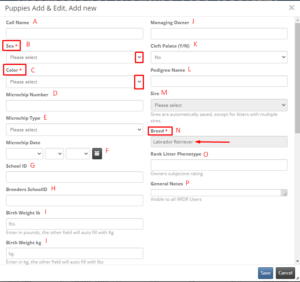
5. Next, scroll down to the section that says [Status, End Reason, Work Type].
The only ‘required’ additions here are…
A. Status Change Date – Whenever [Status details] is changed, it will prompt you to change the date the change was made.
B. Status Details – If nothing entered, the system is set to auto save as Neonate, and DOB will be entered as the status change date. If a puppy is stillborn, or dies shortly after birth, you must change the status details to reflect this.
The rest of the fields are not required at the time of birth, but still important information to add if you know them or add at a later date.
C. Status Change Comments – Stored in status history, only owner sees. Ongoing.
D. Work Type – Enter the work dog was bred for – to do this, select from the options in the drop-down menu.
E. End Reason 1 – Enter the reason for ending training or placement. Please select from drop down menu. Avoid using Unknown. If you can not find the end reason you need in the list, please place a support ticket requesting your end reason be added.
F. Placement Type – Where dog is placed currently
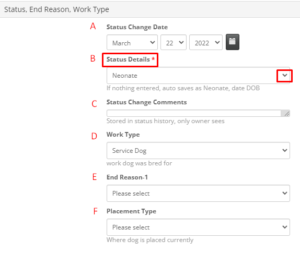
6. Once completing all fields, click [Save] at the bottom of the page.