Search for answers or browse our knowledge base.
6.1.4 – Enter New Whelp
To begin entering a whelp, an estrus & mating must have already been entered. (See section…)
1. Click [Estrus, Puppies, Breeding Colony] and select [Enter New Estrus & Whelp] OR select [Estrus & Whelps] from home page
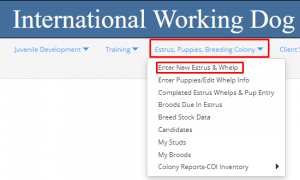 OR
OR 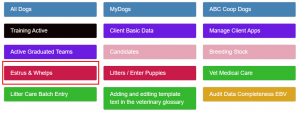
- Click [Edit] icon
 in the row of the Estrus / Dam you wish to enter Whelp details on.
in the row of the Estrus / Dam you wish to enter Whelp details on. - Enter Whelp Date – scroll down to below the pink column, using calendar icon or using drop down menus for day, month, and year.
Enter the date the first puppy was born. All puppies after will have the same birthdate, regardless of if they carry over into the next day.
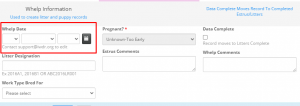
- Enter Litter Designation – (See section…).
With the large number of IBC litters born, to track appropriately it is important the Litter Designation of each litter is entered correctly. The sequence of the following litters born afterwards will carry on from the previous litter and so on. Organizations can also choose to have their own litter designations and track their own litters this way.
‘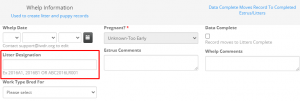
When recording IBC litter designations…
a. First enter the region (ABC, EBC, OBC) the litter is born in
b. Followed by the year (4-digit) the litter was born
c. Insert a 2-digit breed code for the corresponding breed (i.e., Labrador Retriever = LR, Golden retriever = GR, Labrador/golden cross = LG Labrador Bernese cross = LB)
d. Enter a 3-digit number, the numerical placeholder is 3 digits (e.g., 030 rather than 30). This is done to accommodate up to 100+ litters in a year. (The 3-digit number entered should be the next number in the sequence from the Litter Designations ‘Litter List’. See below on where to find that.)
e. Organizations can choose whatever combination of letters and numbers desired for their own colony.
f. When entering both IBC and individual organization litter designations, they will need to be separated by a semicolon. We need the semi colon to separate the two so that we can search on each ID. As well, the IBC designation should always show first, followed by the organization’s designation. A correct entry will look like this, with both designations: ABC2021LR048; PADS2021LR139
To locate the previous Litter Designations…
a. While in [New Estrus & Whelps], in the row (Dam) selected, click on Show Details Icon
![]()
b. Find the Litters List; ABCLitters List, EBCLitters List, or OBCLitters List, depending what region you are in.
c. Find the column titled [Litter], look for the last designation entered. Typically, the litter designation number at the top is the most recent litter/highest number, but that may not always be the case. So, ensure you look at the full list to determine the highest number. Your litter will be the next number in the sequence, so you would enter the next appropriate letter and number combination in the record you are editing (your litter).
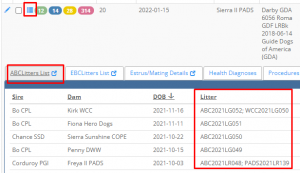
d. Please contact an IWDR Associate Facilitator for help with this if you have questions.
- Enter Work Type Bred For – The type entered will be populated automatically to the puppies. This can be edited on the individual dog record as needed. Later, if the dog is successful in another work type, edit that individual’s work type accordingly. If the dog was rejected and not successful in another work type, leave the original work type. Please select a primary work type (rather than ‘Unknown’). This allows IWDR to search data more effectively.
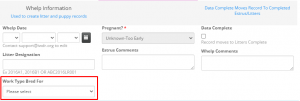
- Enter Whelp Comments – Enter as much detail about whelp to refer to when needed, behavior of Dam during whelp, complication details, placentas eaten, etc.
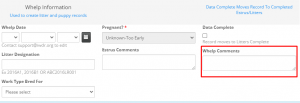
- Enter Whelp Quality details – Enter Whelp Quality details in the [Estrus & Whelps, Edit] screen (the column to the right of the pink column).
a. Select the Whelp Quality from the drop-down menu that best matches your whelp
b. If ended in C-Section (caesarean section), check box below
c. Record the Length of Whelp/Hrs – Starts at tail arch contraction-end last pup born
d. Check any boxes that apply to track complications
e. Enter any details in the Whelp Comments – The more details that can be entered the better to track history/data with each brood.
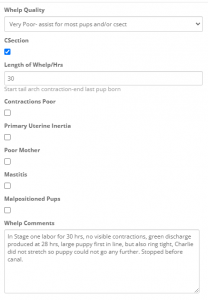
- Once these fields are populated and the record is saved, this record will disappear from the [Estrus & Whelps], Edit and will appear on the [Enter Puppies/Edit Whelp Info] or the [Litters / Enter Puppies] Quick link menu
