How Can We Help?
-
1 - Introduction
- 1.1 - IWDR Mission
- 1.2 - What Advantage does IWDR provide?
- 1.3 - Data Types
- 1.4 - Data Management
- 1.5 - Data Extraction
- 1.6 - Tools to improve the genetic quality of your dogs (EBVs) and maintain genetic diversity (COI)
- 1.7 - Who can use it
- 1.8 - Subscription Fees
- 1.9 - Terms of Use Agreement
- 1.10 - Technical Information
- 1.11 - IWDR Support / Reporting Problems
-
2 - Getting Started
-
3 - Tutorials
- Articles coming soon
-
4 - All Dogs
-
5 - Manage Your Dogs Data
-
- Articles coming soon
-
- Articles coming soon
-
- Articles coming soon
-
-
- Articles coming soon
-
- Articles coming soon
-
-
- Articles coming soon
-
-
6 - Estrus, Puppies, Breeding Colony
-
- Articles coming soon
-
- Articles coming soon
-
- Articles coming soon
-
- Articles coming soon
-
- Articles coming soon
-
- Articles coming soon
-
-
- Articles coming soon
-
- Articles coming soon
-
- Articles coming soon
-
- Articles coming soon
-
-
- Articles coming soon
-
7 - Vet
-
- Articles coming soon
-
- Articles coming soon
-
- Articles coming soon
-
-
8 - Litter Tracking
-
9 - Early Development
-
- Articles coming soon
-
- Articles coming soon
-
-
10 - Juvenile Development
-
11 - Training
-
12 - Client Services
-
- Articles coming soon
-
- Articles coming soon
-
- Articles coming soon
-
- Articles coming soon
-
- Articles coming soon
-
- Articles coming soon
-
13 - Searches & Reports
-
- Articles coming soon
-
- Articles coming soon
-
- Articles coming soon
-
- Articles coming soon
-
- Articles coming soon
-
- Articles coming soon
-
- Articles coming soon
-
- Articles coming soon
-
- Articles coming soon
-
- Articles coming soon
-
- Articles coming soon
-
- Articles coming soon
-
-
- Articles coming soon
-
-
-
14 - People and Organizations
-
15 - Admin
-
- Articles coming soon
-
- Articles coming soon
-
- Articles coming soon
-
- Articles coming soon
-
transferred
- 15.2 - Managing Our Users
- 2.5 - Preventing Duplicates
- 2.6 - The Three Locations to Enter Dogs
- 2.7 - General Functions
- 2.4 - Importance of Data Accuracy
- 2.3 - Data Migration
- 2.7 - API Data Updates
- 2.2 - Resources and training
- 2.1 - Submit a request to enroll in IWDR
- 1.1 - IWDR Mission
- 1.3 - Data Types
- 1.4 - Data Management
- 1.5 - Data Extraction
- 1.6 - Tools to improve the genetic quality of your dogs (EBVs) and maintain genetic diversity (COI)
- 1.7 - Who can use it
- 1.8 - Subscription Fees
- 1.10 - Technical Information
- 1.11 - IWDR Support / Reporting Problems
- 1.9 - Terms of Use Agreement
- 1.2 - What Advantage does IWDR provide?
- 4.2 – Entering Ancestors
- 4.1 - All Dogs - Search for a Dog
- 4.0 - All Dogs
- 4.3 – All Dogs, Add New Dog
- 6.1.1 – Enter New Estrus
- 6.1.2 - Estrus Details, Breeding details
- 6.1.3 - Enter Multi Sire Litter
- 6.1.4 - Enter New Whelp
- 6.1.5 - Litter Designation
- 6.2.1 - Add New Puppy using Enter Puppies/Edit Whelp Info
- 8.3 - Chart Neonates
- 8.2 - Litter Procedure Batch Entry
- 15.1 - Edit my user profile
- 14.4 - Public People & Orgs
- 14 - People/Organizations
- 14.1 - Relationships
- 11.1.1 - Training Active, Team Progress Reports
- 11.1 - Training Active, Edit
- 14.2 - Breeders List
- 14.3 - My People
- 11.2 - Chart Training
- 10.3 - Chart Puppies By Region
- 10.2 - Puppy Program Stats
- 11.1.2 - Training Active, Equipment Add New
- 12 - Client Services - Client Basic Info Add & Edit
- Show all articles ( 30 ) Collapse Articles
Location:
Print
11.1.1 – Training Active, Team Progress Reports
Created OnDecember 30, 2021
Last Updated OnJanuary 10, 2022
bysitemaster
To enter a Team Progress Report, select the dog in training you wish to edit. (See Article 11.1)
Then follow these steps…
- Scroll down the edit page until you see Team Progress Reports [Add new]. Click on [Add New].
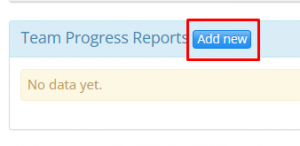
2. Enter [Which Report] from the drop down menu. If you do not see the selection you want, you can select [Add new] under the data field to add to the list.
-
- Enter who the report was [Completed By]
- Enter the [Date] the report was completed.
- You can also enter Test Information, and General Notes in the last two fields.

3. Next, scroll through each section you are testing, and select the outcome of the testing that best fits.
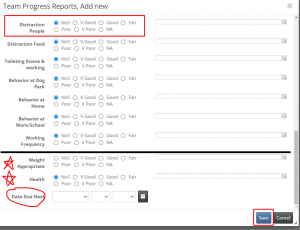
4. When you reach the end of the testing questions, there is a section for [Weight Appropriate] and [Health] to fill out. As well you can enter when the [Date Due Next] will be.
5. When everything is entered, be sure to click [Save] to process.
Table of Contents
